I bought Wavesfactory Spectre from the Black Friday sale about a year back. Despite some shortcomings it’s still one of my favourite harmonic enhancers.
Disclaimer: I have bought this plugin. I have no affiliation with Wavesfactory but this article contains partner links to Plugin Boutique.
What Is Wavesfactory Spectre?
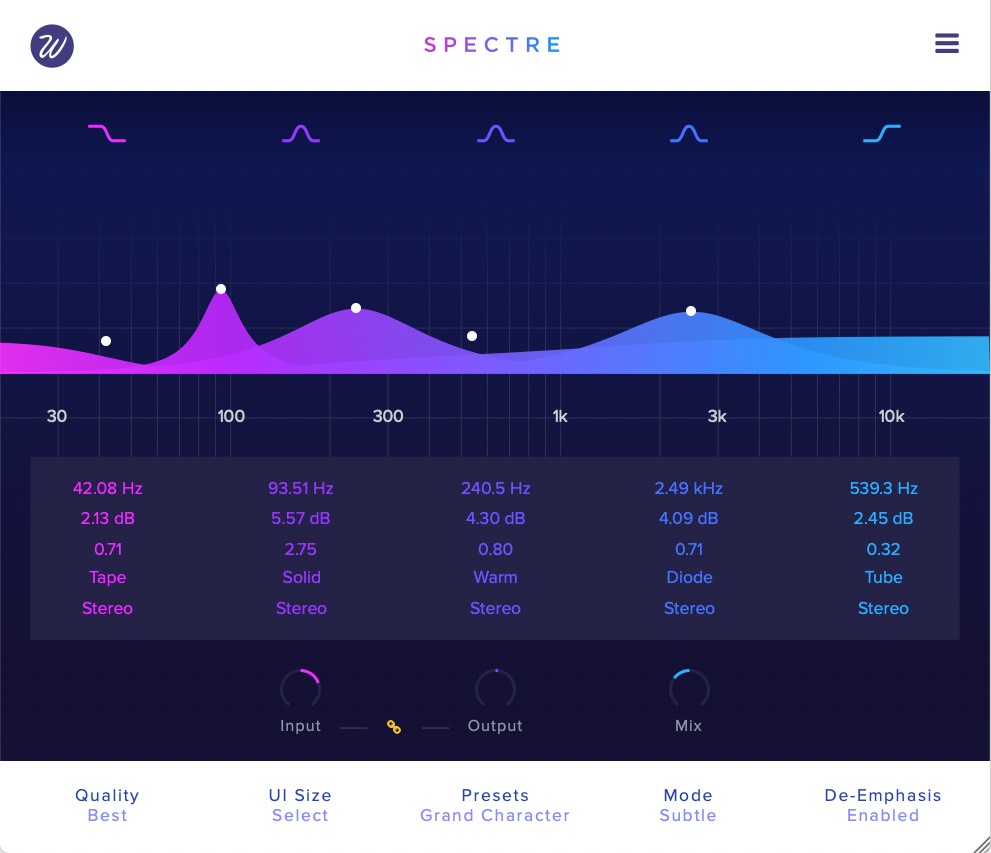
Wavesfactory Spectre is a harmonic enhancer that is operated like an EQ. It adds harmonics by processing the difference between the input signal and the EQ signal.
- 10 different saturation algorithms (plus a clean mode for EQ boosts)
- 5 bands (each has its own algorithm, boost, Q, and channel setting)
- Mid/Side operation
- Oversampling up to 16x
How Does It Sound?
It sounds great! This is what Wavesfactory state in the manual:
Spectre was built to be subtle, that’s how you’ll get that analog flavour on lows and shimmering high end that we all like. If you drive it too hot the effect will be too noticeable and the distortion will be too present, but if that’s what you’re looking for then go for it!
In my opinion it does indeed excel in the subtle stuff, but can also sound really nice when pushed hard.
The different saturation styles included in Spectre are quite varied and all useful in their own way. They react to the source signal in really different ways. Some suppress transients where as other can be used to accentuate them, for instance.
Here are the descriptions, taken from the manual (plugin version 1.5.5):
- Tube: valve-type soft clipping symmetric distortion. It’s the most versatile one and a safe bet for almost any situation.
- Warm Tube: darker version of the Tube. Not recommended to be used in higher frequencies.
- Solid: transistor type soft clipping asymmetric distortion.
- Tape: tape like punchier and muffled saturation. Perfect for bass or kick drum enhancement. Not recommended to be used in the high frequencies.
- Class B: special type of soft clipping / symmetric distortion, also known as “crossover distortion”. Perfect for transient heavy material like drums or percussion.
- Diode: soft clipping symmetric distortion similar to the tube but with more high frequency content.
- Digital: hard clipping digital distortion.
- Bit: bit crusher. Unlike the others, this algorithm reacts more on lower inputs than on higher ones.
- Rectify: makes all negative values of the signal go positive, giving a higher pitched signal.
- Half Rectify: gets rid of all negative values of the signal.
- Clean: bonus mode that adds no distortion, it simply passes the difference in EQ with the dry signal so Spectre acts like a boosting parallel EQ.
Besides the choice of saturation algorithm per band, you have the choice to run the entire plugin in Subtle, Medium or Aggressive mode. This affects the behaviour of the algorithms drastically.
Aliasing and Oversampling
Spectre has three different oversampling modes.
- Standard – no oversampling
- Good – 4x oversampling
- Best – 16x oversampling
In my testing the standard mode produced quite a bit of aliasing. Of course it’s also the lightest on the CPU. There are situations where aliasing doesn’t matter so much, but when working with analog modelled saturation I try to avoid it when possible.
In Good mode the aliasing is reduced significantly. Different saturation types produce different amounts of aliasing, but I would be happy to use this mode in many cases. It can still get too much for me if the saturation is pushed hard.
Most of the time I keep Spectre in the “Best” mode. This reduces aliasing to a level that generally makes me not to worry about it in almost any situation.
I think the oversampling options the devs have chosen are very meaningful and useful. To conserve CPU it would be nice to have an option to always render at the Best quality, as is the case with some competing products.
User Interface and Workflow
I enjoy the simple, straightforward and clean looking user interface. Using Spectre feels instantly familiar and intuitive because it operates like an EQ.
The controls are well calibrated. I have never felt it difficult to adjust or fine tune anything.
The UI functions well and can be scaled from 50% to 200%. Dark mode is also available. Very nice.
Feature Requests
There are some things missing in Spectre that would improve workflow drastically.
- A band solo feature (+mix switched to 100% when on). Right now, if you want to listen to a single band you must first click through all active bands to disable them. Then you must dial the mix to 100%. Once you’re done, you have to dial it back to where you where originally (make a note of that!). It’s doable. But it’s also an unnecessary pain that would be easy to fix.
- The ability to change the algorithm on several (or all) tracks at the same time. It would make it much easier to try different combinations quickly.
- The ability to select the mode (Subtle/Medium/Aggressive) per band.
- Input/output metering. As it stands, there is none. I always like to monitor closely that I’m not adding gain. And I want to know what the processing is doing to the dynamic range. Of course I use my ears, but metering helps a great deal to get you in the right ballpark. I would prefer two stereo VU+peak meters side by side so that it’s easy to see what’s changed. I use external metering but it’s always nice if the plugin can provide this directly.
- Bypass button. Please! All plugins should have a soft bypass button. Not all hosts (Ableton Live for one) have bypass available in the plugin wrapper window.
- A/B functionality. It’s crucial for a good mastering workflow to be able to do before/after comparisons reliably. Fortunately my current DAW (Cubase) has this functionality built in, but many don’t.
- This is more of a wish rather than something I feel is taking away from the current user experience. But I would love to have good automatic gain compensation in Spectre. AGC that actually works well (in some plugins it doesn’t) makes work a lot easier. Removing the constant consideration of gain from the decision making process leads to better clarity of what you’re doing. It means less time wasted and better end results.
Despite these little nags, I’m quite happy to work with Spectre. I think it’s a great design already – I just think there is potential to take it even further.
How I Like to Use It
Spectre for me is a precision tool first and foremost. I have many good saturation plugins. Even though Spectre can handle many types of things if needed, I mainly use it for precisely reinforcing specific frequency areas. Like an EQ boost on steroids. For adding colour or glue to the entire mix I prefer other tools.
I have mainly been using Spectre in mastering situations. Quite often it’s to add a bit of excitement or vibe to something that sounds a little bit dull, or is lacking in a certain area.
Here is a video of me showing a typical way of using it.
The way I typically like to use it is to set the mix to 100% with De-Emphasis enabled to begin with. Then I switch off all other bands except the one I’m working on. This allows me to monitor closely to the saturation that I’m adding to each band, so that I can really fine tune things to get exactly the coloration I want.
Once I’m happy with how each band is sounding (of course I don’t always use all the bands), I will switch them all on, dial back the mix knob to where I like it, and make the final adjustments from there.
It took me a while to figure out this workflow but once I did, I started getting very good results with Spectre.
Although I often use Spectre for mastering duties, it also works brilliantly when working with individual elements.
My Presets
As an extra for my Patreon members, I’ve created 16 presets for Spectre. They are available to download now for Producer and 1-on-1 tier members.
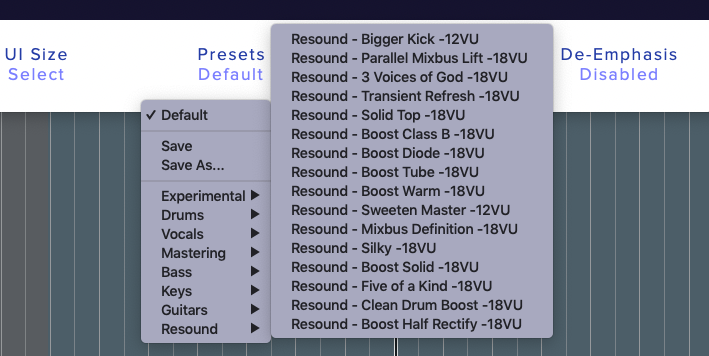
You can grab those from my Patreon page here.
Documentation
The PDF manual is accessible directly from within the plugin, which is how it should always be in my opinion.
The manual is clear and concise. It even provides some extra info that goes a little bit deeper into how to use the plugin and why certain design decisions were made, rather than just explaining what each function does. I always love when the devs put some effort to include some further insight in the manual. They are the ones who know best! Great job.
Copy protection and License Transfer
No iLok or challenge response needed for registering Spectre. You will receive a serial number at the time of the purchase.
That’s great. What about license transfers?
Unfortunately, that is when things get weird.
This is a direct quote from the Wavesfactory FAQ:
“You can transfer your license to another user. You’ll be required to pay the difference in price if you bought the plugin with a discount, plus €15 transfer fee. Once the payment has been sent via PayPal you have to fill and send a license transfer form.”
So let me get this straight. I paid 49€ for Spectre on Black Friday. The regular price is 99€.
If I wanted to sell it, I need to pay 50€ (difference) + 15€ (license transfer)? Pay you 65€ more (114€ spent in total including the initial purchase) just so I can sell the plugin?
On top of that, there is the hassle of filling and sending a form and waiting for it to be processed.
I’m ok with a small transfer fee. But this is a direct f-off to your paying customers. It’s not a policy that’s going to make or keep friends.
Compare this process to Valhalla for instance. They allow easy, direct, instant and free license transfers from within their user area. I love that. It’s fair play.
People’s needs, workflows and financial situations change over time. I often sell things I’m not using much anymore and invest that money into something that fits my current needs better.
I didn’t check the terms before buying so it’s totally my own fault. It’s a good lesson to be more careful in the future. I’ve bought two products from Wavesfactory, but I don’t think I will be buying more as long as this policy remains.
Supported platforms
macOS
– 10.7 or higher.
– 64 bit DAW and OS.
Wavesfactory have not announced Mac M1 support at the time of writing this (October 31, 2021). But it does work fine on my M1 Mini.
Windows
– 7, 8 or 10.
– 64 bit DAW and OS.
Wavesfactory Spectre Alternatives
The competition in this field is fierce! I will list a few plugins you might want to look into, and talk about a couple of them in a bit more depth.
- FabFilter Saturn 2 – Not my personal fav. See below.
- PSP Saturator – Sounds fantastic – bought. Spectre can get a lot more precise and includes some more extreme distortion modes. But great option for broad spectrum tone shaping and saturation.
- Tone Projects Kelvin – I have bought it and use it a lot. It’s a great alternative and a little bit cheaper.
- Vertigo Sound VSM-4 – Sounds as good as it looks. You may love or hate the workflow. I demoed it but the 149€ price tag made me go for Kelvin, which sounds equally good.
- Voxengo HarmoniEQ – A similar concept to Spectre, but it’s EQ first and harmonic enhancer second. Also does compression and expansion. An unique plugin to bring your sounds to life and it sounds very very good. Highly recommended.
Wavesfactory Spectre vs Fabfilter Saturn 2
Fabfilter Saturn 2 is the first plugin a lot of people will think about when thinking of alternatives for Spectre. I own Saturn 2, and I prefer Spectre over it.
Although capable of doing also subtle work, Saturn 2 feels to me more like a special FX machine. I don’t find uses for most of the saturation styles in Saturn 2, where as in Spectre most of them are useful to me in their own ways. Spectre to me also simply sounds better.
Furthermore, the interface in Spectre is a lot more straightforward. This makes me focus on the sound which leads to better results. Saturn 2, albeit more feature rich, is also much more fiddly in use. I’m generally not a fan of adding complexity unless there are significant benefits to it (which there aren’t in this case).
Wavesfactory Spectre vs Tone Projects Kelvin
Kelvin is one of my absolute favs at the moment. How does it compare to Spectre?
There is a lot of overlap in these products. The algorithms are somewhat different, but I feel both plugins are very good in terms of sonic quality. In terms of reducing aliasing, Kelvin performs a little bit better. But Spectre at “Best” mode (16x oversampling) still does a good job as well. I have no complaints about that.
To me Kelvin has a clear edge on workflow. It’s a more refined product with many carefully thought out features that make it easy to work with. As I stated before, Spectre could use a few improvements.
Mainly because of the superbly fine tuned workflow, I feel that Kelvin has the edge in subtle mix bus / mastering type work.
Spectre is perhaps better when you just want to quickly pinpoint and enhance a certain frequency area, or for times when you want to do something more aggressive or experimental. Kelvin can do both of those thing, but with Spectre it’s more intuitive.
Spectre’s algorithms are more varied. But I also like that fact that Kelvin focuses on different types of tubes and transformers and does that really well.
I enjoy having both of them, but I could indeed use either one in most situations. If you are thinking of getting either one, I would recommend to demo both to see which one you like the most.
Wavesfactory Spectre Price
Updated October 31st, 2021.
The regular price is 99€. I bought it for 49€ on Black Friday sale.
For 49€ I feel it’s good value for a versatile, mastering grade saturation effect. For full price, it could still be worth it to you. But demo carefully as there is tough competition in that price range.
Wavesfactory Spectre Review – Conclusion
Pros:
- Simple and straightforward to use.
- Many useful saturation algorithms that sound and behave different.
- Good precision. You can add just the right kind of saturation exactly where it needs to be (and nowhere else).
- Mastering grade sound quality.
Cons:
- A few small added features (such as band solo and input/output metering) would improve the user experience significantly.
- Stupid license transfer policy (be aware of it before buying).
Leave a Reply