One of the things I have been missing in Ableton Live is the ability to see all of the devices/plugins of all of the tracks at once. It’s a bit annoying having to hop tracks to see what devices each one has loaded up.
Well, one of you (thanks Martin) pointed me out to a solution. Ableton have in fact created the feature to show device slots in Live but left it out for some reason. However with a little tweak we can make it happen.
So let’s spill the beans. If you prefer a video you should go check the original video tutorial at Sonic Bloom blog.
Before we begin, please note that I have only been able to test this with Live 8 and Live 9. There are reports this does not work with earlier versions of Live. Let me also note that while I haven’t had any problems with this yet, I am pretty new to Ableton Live. There is probably a reason why Ableton have decided not to include this feature. So be aware of possible bugs in the attic.
Now, once you set it up it looks like this:
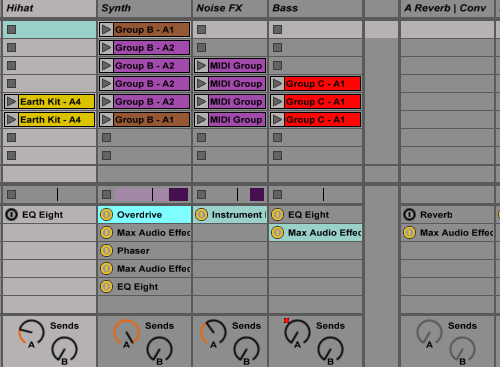
Tidy huh?
Instructions
All you need to do is create a file called Options.txt with a line ‘-ShowDeviceSlots’ and place it in the right directory.
I’ve made the file ready for you: download Options.txt (right/ctrl click, save as). See instructions below on how to find the right directory to place it on your system.
If you wish to do it yourself:
- Create a text file called Options.txt (this has to be in plain text format).
- Inside the file write ‘-ShowDeviceSlots’ (without the apostrophes).
- Place the file in the same folder where Live’s Preferences.cfg file is located (this folder could be hidden, see instructions below).
That is all! Start up Live and in the lower right side of the screen you will notice a new “plug” icon which allows you to show/hide device slots in the clip view.
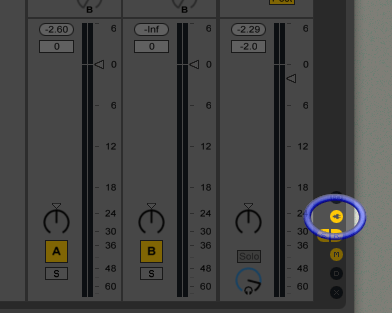
Note: If you are seeing empty device slots, you probably have to make your tracks wider for the device names to show up.
How to find the right directory
- Mac OS X: Macintosh HD:/Users/[username]/Library/Preferences/Ableton/Live x.x/
- Windows XP (Live 4 and later versions): C:\Documents and Settings\[username]\Application Data\Ableton\Live x.x\Preferences\
- Windows Vista and Windows 7: C:\Users\[username]\AppData\Roaming\Ableton\Live x.x\Preferences\
How to access hidden folders
Windows XP:
To make the Application Data folder visible on Windows XP, do the following:
- Launch Explorer.
- Select Tools/Folder Options/View.
- Check “Show hidden files and folders.”
Windows Vista and Windows 7:
To make the AppData folder visible on Windows Vista or Windows 7, do the following:
- Launch the Windows Explorer.
- Click on ‘Organize’ → ‘Folder and Search Options’ → ‘View’.
- Check ‘Show hidden files and folders’.
Mac OS X 10.7 “Lion” and 10.8 “Mountain Lion”:
- To make ‘Macintosh HD:/Users/[username]/Library’ visible on Lion or Mountain Lion, press and hold the “option/alt” key, and you can choose “Go to Library” in the Go menu of the Finder.
- To access the top level of Macintosh HD on (Mountain) Lion open ‘Finder Preferences’, select / check ‘Hard disks’ on ‘Sidebar’ tab under ‘Devices’ section.
Further options
There are some further Ableton Live customizations that you can do with the Options.txt file. These (unlike the show/hide devices option) are officially listed by Ableton.
You can read about those on their website here.

Leave a Reply