Updated: 2022-03-17
Click, click, click… Ever experienced the panic when your hard drive starts making that sound? I have. And of course I didn’t have a proper backup strategy in place.
For a long time I had trouble keeping up with making backups. Finally I figured out the solution: I needed to automate it.
It’s been 8 years now since that day. Things have worked out really well since I decided to implement a proper backup strategy for my small business.
Data Backup Strategy – The Risks
Beyond the day to day aspects of running a small business, my entire life’s work sits on my hard drives. It would be terrible to lose that.
There are several types of risks I wanted to protect my data against.
Hard drive failure
I’ve had several hard drives fail in the past. It’s crucial to understand that all mechanical drives will fail at some point. It’s only a question of when. Even brand new drives as well as SSD ones can fail.
Ransomware attack / hacking
Even though I think I’m pretty well aware and protected against such things, it makes sense to prepare against ransomware, malware and hacking.
I will mention here that as part of my ransomware backup strategy, I’m also using Nord VPN which hides my traffic and provides protection against threats.
Physical disasters
These would include things like fires, power surges and flooding. I’m doing what I reasonably can to prevent these things, but again – you never know.
Theft
Unfortunately, computers are prime targets for theft and burglaries. While I am taking measures to not become an easy target, you can never rule out the possibility of crime.
Requirements
Besides covering the risks mentioned above, there are three main requirements I wanted my backup strategy to meet.
1. Fully automatic backups
In the past I’ve dealt with backups manually. Eventually I realised it’s busywork that I could easily automate.
Not only that. An automated backup process is far superior in frequency and consistency.
Everything backup related needs to be automated and require little to no maintenance. It relieves me from having to remember to do it manually. One less thing to worry about.
2. Off-site backup copy
The only way to cover for physical disasters or theft is to have a second backup off-site. This is where cloud backup comes in.
3. Version history
What if I accidentally deleted something? My automated backup system would mirror that change.
Or maybe at some point I want to return to an earlier version of a project or a file?
I needed a solution that incorporates version history.
The 3-2-1 Backup Strategy
I decided to implement the 3-2-1 backup strategy. Many think it’s the best backup strategy for small business and personal use alike, because it’s straightforward and affordable but still covers a lot of ground.
The idea is to have three copies of your data:
- The primary data (your computer and drives)
- A local backup (stored on a separate device to your primary copy)
- An off-site backup
The 3-2-1 method is a best practice backup strategy that is widely recommended. It’s not perfect, but it gets you a long way with a very modest investment. It’s a good option for small business backup strategy.
I ended up with a data backup strategy that consists of two components:
- A cloud backup with version history of my computer and all external drives. For this I chose Backblaze.
- A bootable clone of my system drive. I went with Get Backup Pro for this.
1. Cloud backup with version history
I researched lots of different options for cloud backup. I ended up choosing Backblaze. Their service is one of the cheapest but still has great features for a cloud backup strategy.
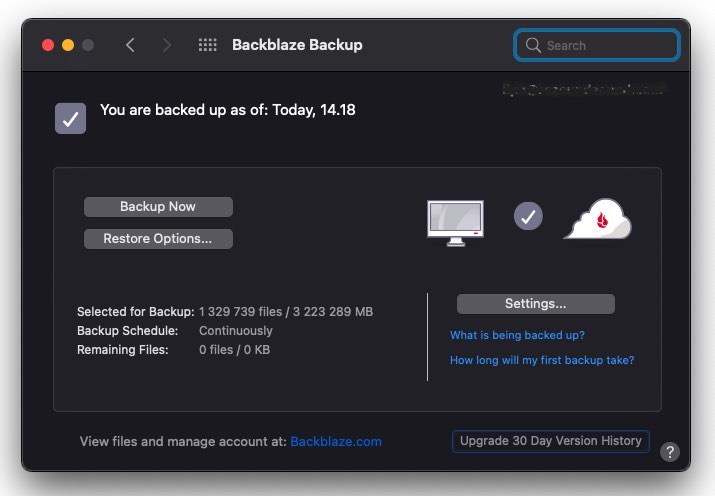
Backblaze features in a nutshell:
- Unlimited storage space and bandwidth. You can back up your computer and all your external drives without worrying about limits or extra costs.
- 30 days version history by default, extendable to 1 year or forever.
- Fully automatic. You can set up scheduling as well, but I prefer to have it continuously update changed files into the cloud.
- Free and easy file recovery.
- Affordable.
If you need a more advanced solution, there’s Backblaze Business. With it you can do Veeam, NAS, server and computer backups with centrally managed admin and extended version history.
I have now been using Backblaze for 8 years without any issues. It gives me great peace of mind. I don’t have to think about it at all – it just works and my backups are always up to date.
You can read my full article about Backblaze here.
2. A bootable clone backup
I always have projects to work on and deadlines to meet. I don’t want to risk any downtime.
A bootable clone backup ensures that if my main drive fails, I can simply boot up from the clone and continue working.
I decided to use the Get Backup Pro software to create a clone of my main drive. Get Backup Pro comes with the Setapp software bundle which I’m already using for all kinds of tasks in my small business (check it out, it’s pretty great). If you wanted to buy it separately, it’s $19.99.
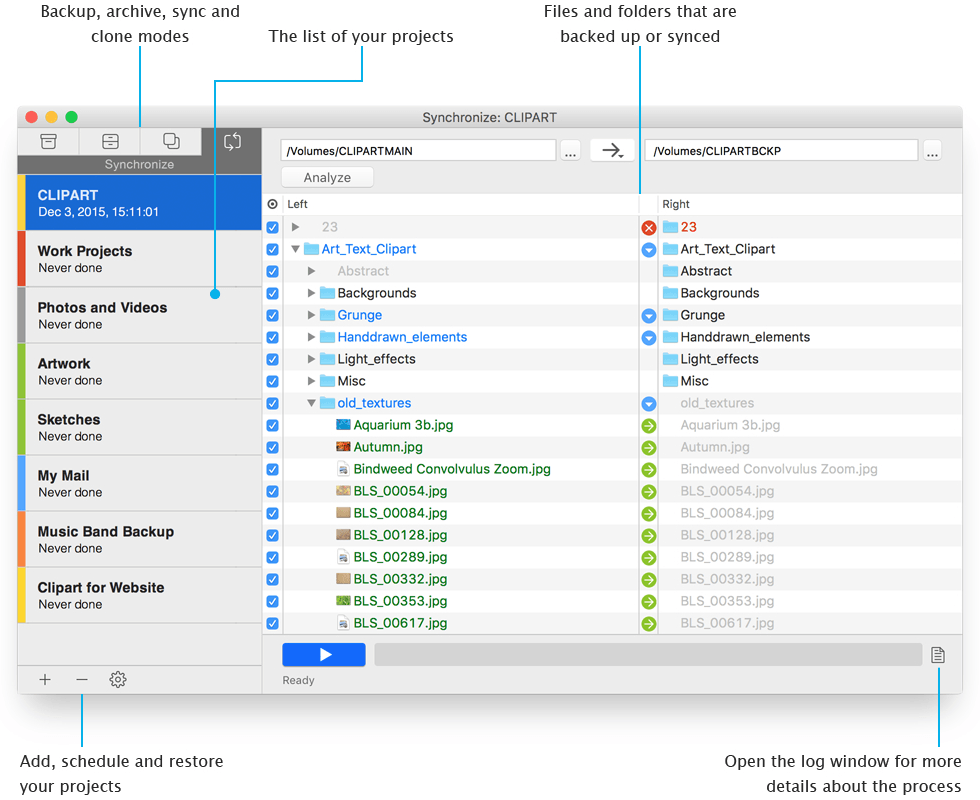
The initial creation of the clone takes some time. After that, the daily backing up happens quickly. Get Backup Pro uses incremental backups (it only updates what has changed).
Your data backup strategy?
I’m quite happy with this backup solution. It protects me against ransomware, physical disasters, theft as well as my own mistakes.
The combination of Backblaze and Get Backup Pro is very cost effective (not to mention I get the 200+ other apps that come with Get Backup Pro in Setapp).
For additional security, I’m using Nord VPN to hide my traffic and threat protection.
You don’t have to adapt this strategy as it is. Whether you’re just looking for a cloud backup strategy or a comprehensive backup strategy for a small business, you can consider these elements as a part of your solution.
How are you dealing with backups? Any tips, ideas or further thoughts? Let me know in the comments.

Leave a Reply